@author YHC
通常,资源管理器文件夹在XP下的左侧的panel包含一些常见任务,这个教程向你展示如何创建XP左侧面板风格,使用easyui的panel插件.
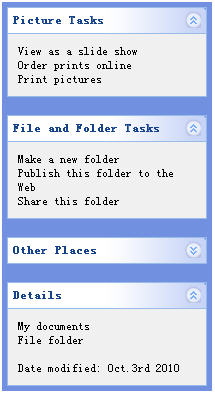
查看 Demo
定义一些panel
我们定义一些panel显示一些任务,每个panel应该至少有
collapse(折叠)/expand(展开)工具按钮.
代码看起来就像这些:
<div style="width:200px;height:auto;background:#7190E0;padding:5px;">
<div class="easyui-panel" title="Picture Tasks" collapsible="true" style="width:200px;height:auto;padding:10px;">
View as a slide show<br/>
Order prints online<br/>
Print pictures
</div>
<br/>
<div class="easyui-panel" title="File and Folder Tasks" collapsible="true" style="width:200px;height:auto;padding:10px;">
Make a new folder<br/>
Publish this folder to the Web<br/>
Share this folder
</div>
<br/>
<div class="easyui-panel" title="Other Places" collapsible="true" collapsed="true" style="width:200px;height:auto;padding:10px;">
New York<br/>
My Pictures<br/>
My Computer<br/>
My Network Places
</div>
<br/>
<div class="easyui-panel" title="Details" collapsible="true" style="width:200px;height:auto;padding:10px;">
My documents<br/>
File folder<br/><br/>
Date modified: Oct.3rd 2010
</div>
</div>
自定义panel外观效果
注意:那个视图外观不是我们想要的,我们必须改变panel头部的背景图片和
collapse(折叠)/expand(展开)按钮的icon的样式,
做到这个一点都不难,我们需要做的是重新定义一些CSS.
.panel-body{
background:#f0f0f0;
}
.panel-header{
background:#fff url('images/panel_header_bg.gif') no-repeat top right;
}
.panel-tool-collapse{
background:url('images/arrow_up.gif') no-repeat 0px -3px;
}
.panel-tool-expand{
background:url('images/arrow_down.gif') no-repeat 0px -3px;
} 正如你所看到的,然而使用easyui定义用户界面非常简单.
下载 EasyUI示例代码:
分享到:







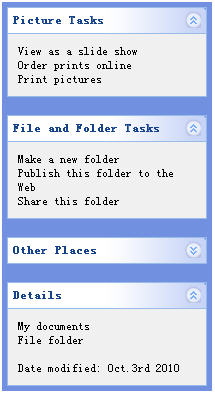



相关推荐
使用easyUI创建XP风格左侧面板 DataGrid 使用easyUI转换HTML table到datagrid 使用easyUI给datagrid添加pagination 使用easyUI添加查询功能在datagrid 使用easyUI 添加toolbar到datagrid 使用easyUI 创建...
之前高分下载的一套使用Easyui改成bootstrap风格的前端模板,并且修正了原版DataGrid选中行背景不变色的问题。 直接在项目中替换js和css样式即可生效,方便的为EASYUI项目界面做升级改版,推荐使用
基于EasyUI设计的快速开发框架,页面面美化风格浅蓝色。用法和原生的一样,没有对JS进行修改,只是修改了样式,是页面更加美观
easyui仿xp下拉框。模仿版本。自用。当云盘了。哈哈~~
内核是EasyUI,界面风格为Bootstrap,功能和美观完美结合!方便前后端的开发!本例提供两种风格。用.NET MVC 做了一个demo。欢迎下载体验!
easyUi的使用easyUi的使用easyUi的使用easyUi的使用easyUi的使用easyUi的使用
EasyUI 创建展开行明细编辑表单的 CRUD 应用
easyui 创建数据网格(DataGrid)
用于easyui皮肤更换,只需要写一些代码调用即可,百度一下就可获得调用代码。
使用easyui框架的web应用,详细介绍了使用easyui框架的的使用
基于EasyUI设计的快速开发框架,页面面美化风格黑色。用法和原生的一样,没有对JS进行修改,只是修改了样式,是页面更加美观
easyui的介绍详细操作,和各种使用场景,还有各种的特点
使用jquery easyui 创建的后台管理系统前端页面模板,可以用作各类管理系统的后台
.net 使用easyUI_DataGrid分页 列操作
本教程将展示如何使用easyui创建一个标签组件。标签可以动态地添加或删除多个面板,你可以使用标签在同一个页面上显示不同的实体。 标签一次只能显示一个面板,每个面板都有标题、图表和关闭按钮。当标签被选中之后...
EasyUI制作的简易图书管理系统适合web初学者,注释比较全面,方便理解
使用easyUI的tree插件从服务器端获取树形菜单数据,并实现树形菜单
基于EasyUI设计的快速开发框架,页面面美化风格蓝色。用法和原生的一样,没有对JS进行修改,只是修改了样式,是页面更加美观
easyui详细笔记02之[如何使用easyui_dialog案例]
创建XP风格左侧面板 数据表格 转换table到数据表格 数据表格添加分页组件 数据表格添加查询功能 数据表格添加工具条 数据表格设置冻结列 动态改变数据表格列 格式化数据表格列 数据表格设置排序 ...