此例向导为使用Visual Studio 6.0 应用程序向导制作具有可停靠面板的MDI程序. 对于最新版本的 Visual Studio . NET这种技巧同样生效.
使用MFC AppWizard制作简单的MDI程序:
- Visual Studio中选择文件(File)|新建(New) 选择项目(Projects) tab.
- 选择项目类型为MFC Appwizard(exe) ,输入 ‘MDISample’ 作为项目名称.
Visual Studio 新建工程对话框...

- 第一步, 确定多文档(Multiple documents) 被选中,单击'完成(Finish)’ 按钮.
添加空白停靠面板:
- 在
StdAfx.h 文件中加入下面一行:
Xtreme Toolkit Pro:
#define _XTP_STATICLINK //此处为译者修改 using mfc in static link lib
#include <XTToolkitPro.h>
//在rc2文件中添加
#include "xttoolkitpro.rc"
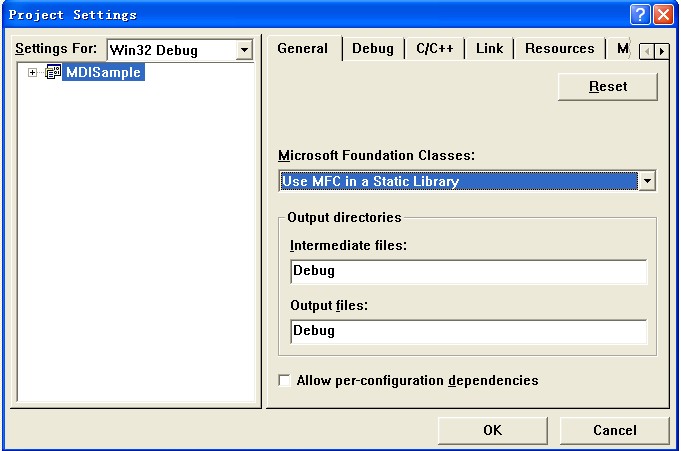
- 给CMainFrame class添加成员变量CXTPDockingPaneManager :
// Attributes
public:
CXTPDockingPaneManager m_paneManager;
- 给将要使用的面板标题添加字符串资源:
IDR_PANE_OPTIONS 61446 Options
IDR_PANE_PROPERTIES 61447 Properties
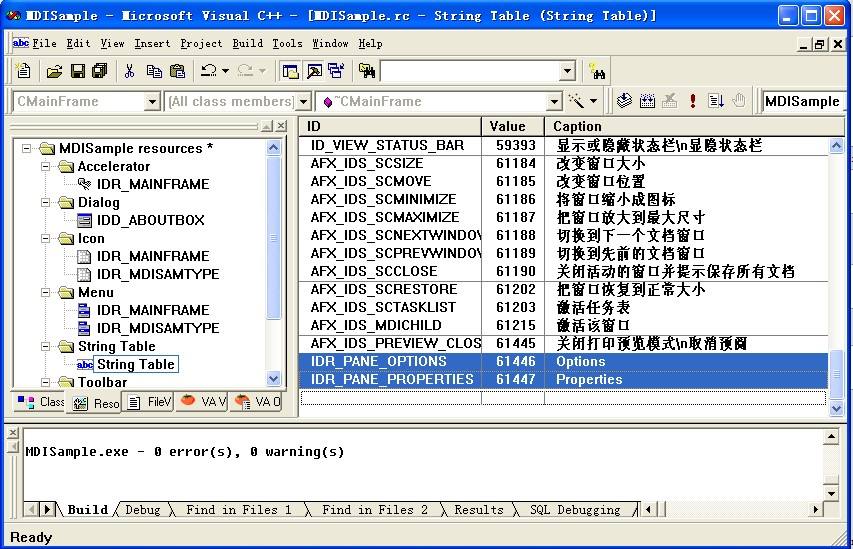 此图为译者所加
此图为译者所加
- 在CMainFrame::OnCreate中添加如下代码:
// 只有在所有控制栏对象被创建和停靠以后,初始化停靠面板管理器并设置面板的初始值.
m_paneManager.InstallDockingPanes(this);
m_paneManager.SetTheme(xtpPaneThemeOffice);
//CXTPDockingPane* pwndPane1 = m_paneManager.CreatePane(
// IDR_PANE_OPTIONS, CRect(0, 0,200, 120), dockLeftOf);
//CXTPDockingPane* pwndPane2 = m_paneManager.CreatePane(
// IDR_PANE_PROPERTIES, CRect(0, 0,200, 120), dockBottomOf, pwndPane1)
// 创建停靠面板,注意dockLeftOf改为xtpPaneDockLeft xtpPaneDockBottom 译者修改
CXTPDockingPane* pwndPane1 = m_paneManager.CreatePane(
IDR_PANE_OPTIONS, CRect(0, 0,200, 120), xtpPaneDockLeft);
CXTPDockingPane* pwndPane2 = m_paneManager.CreatePane(
IDR_PANE_PROPERTIES, CRect(0, 0,200, 120), xtpPaneDockBottom, pwndPane1);
return 0;

由CWnd 类派生面板:
- 为CMainFrame添加CWnd 派生类成员变量
// Attributes
public:
CStatic m_wndOptions;
CEdit m_wndProperties;
- MainFrm.cpp添加
OnDockingPaneNotify 面板停靠通知消息句柄.
BEGIN_MESSAGE_MAP(CMainFrame, CMDIFrameWnd)
//{{AFX_MSG_MAP(CMainFrame)
ON_WM_CREATE()
//}}AFX_MSG_MAP
ON_MESSAGE(XTPWM_DOCKINGPANE_NOTIFY, OnDockingPaneNotify)
END_MESSAGE_MAP()
//{{AFX_MSG(CMainFrame)
afx_msg int OnCreate(LPCREATESTRUCT lpCreateStruct);
// NOTE - the ClassWizard will add and remove member functions here.
// DO NOT EDIT what you see in these blocks of generated code!
//}}AFX_MSG
afx_msg LRESULT OnDockingPaneNotify(WPARAM wParam,LPARAM lParam);
DECLARE_MESSAGE_MAP()
LRESULT CMainFrame::OnDockingPaneNotify(WPARAM wParam,LPARAM lParam)
{
//wParam消息 LPARAM 对象
if (wParam ==XTP_DPN_SHOWWINDOW)
{
CXTPDockingPane* pPane=(CXTPDockingPane*)lParam;
if (!pPane->IsValid())
{
switch(pPane->GetID())
{
case IDR_PANE_PROPERTIES:
{
if (m_wndProperties.GetSafeHwnd()==0)
{
//子窗口,垂直滚动,多行编辑
m_wndProperties.Create(WS_CHILD|
ES_AUTOVSCROLL|ES_MULTILINE,
CRect(0,0,0,0),this,0);
}
pPane->Attach((&m_wndProperties));
break;
}
case IDR_PANE_OPTIONS:
{
if (m_wndOptions.GetSafeHwnd()==0)
{
m_wndOptions.Create(_T("\n\nOptions"),
WS_CHILD|WS_CLIPCHILDREN|
WS_CLIPSIBLINGS|SS_CENTER,
CRect(0,0,0,0),this,0);
}
pPane->Attach(&m_wndOptions);
break;
}
}
}
return TRUE;
}
return FALSE;
}
MDI Sample Application With CWnd Objects Attached to Docking Panes...
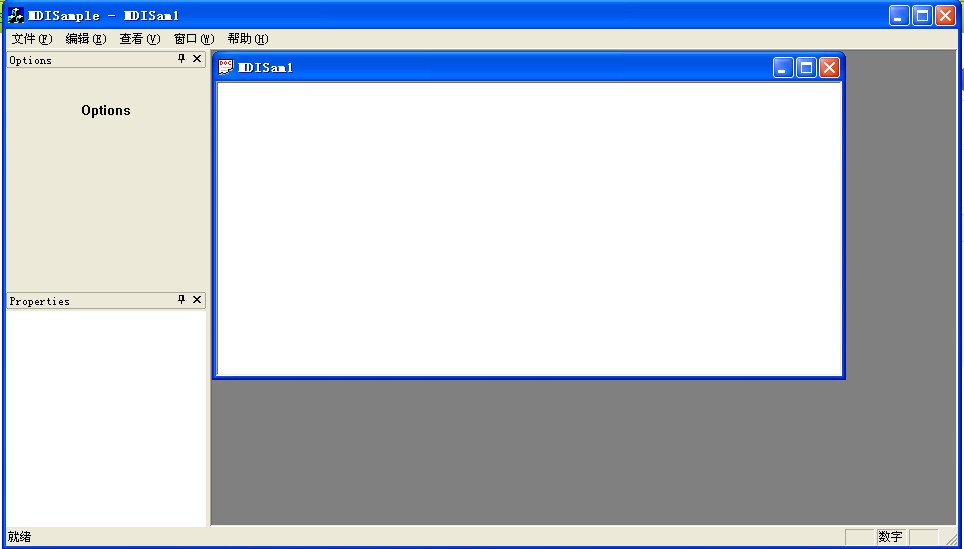
给停靠面板选项页添加图像:
- 为创建好的面板制作Bitmap 图标
Visual Studio 资源编辑器...
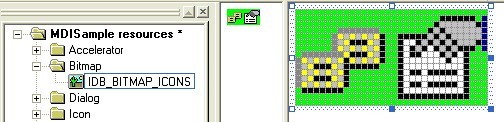
- 在
CMainFrame::OnCreate 中添加如下代码
int nIDIcons[] = {IDR_PANE_OPTIONS, IDR_PANE_PROPERTIES};
m_paneManager.SetIcons(IDB_BITMAP_ICONS, nIDIcons,
_countof(nIDIcons), RGB(0, 255, 0));
return 0;
Visual Studio 资源编辑器... (图标仅为示例,与原文并不一致)
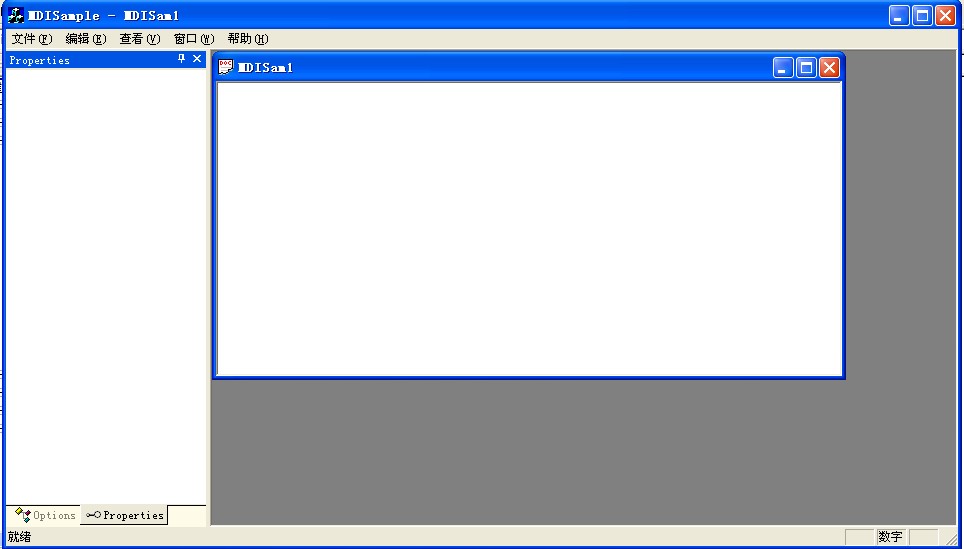
添加保存和装载状态句柄:
-
CMainFrame中添加如下代码在
OnCreate函数. 恢复先前停靠栏状态:
int CMainFrame::OnCreate(LPCREATESTRUCT lpCreateStruct)
{
...
// 加载先前停靠栏状态.
CXTPDockingPaneLayout layoutNormal(&m_paneManager);
if (layoutNormal.Load(_T("NormalLayout")))
{
m_paneManager.SetLayout(&layoutNormal);
}
return 0;
}
- 在CMainFrame 类添加
OnClose 消息句柄,调用基类前添加如下代码. 将保存最近停靠栏状态:
void CMainFrame::OnClose()
{
// TODO: Add your message handler code here and/or call default
CXTPDockingPaneLayout layoutNormal(&m_paneManager);
m_paneManager.GetLayout(&layoutNormal);
layoutNormal.Save(_T("NormalLayout"));
CMDIFrameWnd::OnClose();
}
------------------------------------------------------------------------------------------------------------------------------------------------------------------------------------
原文
|
Chapter 4: Tutorials for Using Xtreme Toolkit Pro v13.2
|
|
How to Add a Docking Pane to Your Application
The following is a tutorial on how to create an MDI application with Docking Panes using the Visual Studio 6.0 Application Wizard. The same technique can be used for later versions of Visual Studio . NET as well.
Create a simple MDI application using the MFC AppWizard:
- From Visual Studio select File thenNew and select theProjects tab.
- Choose MFC Appwizard(exe) as your project type and enter ‘MDISample’ as the project name.
Visual Studio New Project Dialog...
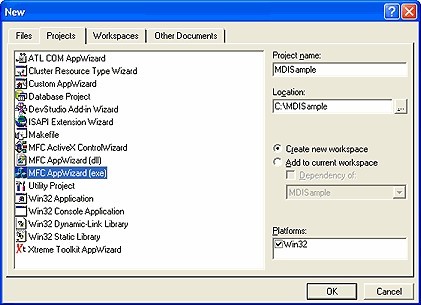
- For the first step, make sure that Multiple documents is selected then press the ‘Finish’ button.
Add Empty Docking Panes:
- Add the following line to your
StdAfx.h file:
Xtreme Toolkit Pro:
#include <XTToolkitPro.h> // Xtreme Toolkit Pro component library
- Add CXTPDockingPaneManager member to CMainFrame class:
// Attributes
public:
CXTPDockingPaneManager m_paneManager;
- Add string resources for the titles of the future panes:
IDR_PANE_OPTIONS 61446 Options
IDR_PANE_PROPERTIES 61447 Properties
- Add following to CMainFrame::OnCreate:
// Initialize the docking pane manager and set the
// initial them for the docking panes. Do this only after all
// control bars objects have been created and docked.
m_paneManager.InstallDockingPanes(this);
m_paneManager.SetTheme(xtpPaneThemeOffice);
// Create docking panes.
CXTPDockingPane* pwndPane1 = m_paneManager.CreatePane(
IDR_PANE_OPTIONS, CRect(0, 0,200, 120), dockLeftOf);
CXTPDockingPane* pwndPane2 = m_paneManager.CreatePane(
IDR_PANE_PROPERTIES, CRect(0, 0,200, 120), dockBottomOf, pwndPane1)
MDI Sample Application With Docking Panes...
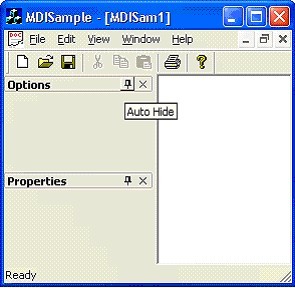
Attach CWnd derived class to the panes:
- Add a CWnd derived class as member ofCMainFrame:
// Attributes
public:
CStatic m_wndOptions;
CEdit m_wndProperties;
- Add
OnDockingPaneNotify handler.
BEGIN_MESSAGE_MAP(CMainFrame, CMDIFrameWnd)
//{{AFX_MSG_MAP(CMainFrame)
ON_WM_CREATE()
//}}AFX_MSG_MAP
ON_MESSAGE(XTPWM_DOCKINGPANE_NOTIFY, OnDockingPaneNotify)
END_MESSAGE_MAP()
LRESULT CMainFrame::OnDockingPaneNotify(WPARAM wParam, LPARAM lParam)
{
if (wParam == XTP_DPN_SHOWWINDOW)
{
CXTPDockingPane* pPane = (CXTPDockingPane*)lParam;
if (!pPane->IsValid())
{
switch (pPane->GetID())
{
case IDR_PANE_PROPERTIES:
{
if (m_wndProperties.GetSafeHwnd() == 0)
{
m_wndProperties.Create(WS_CHILD|
ES_AUTOVSCROLL|ES_MULTILINE,
CRect(0, 0, 0, 0), this, 0);
}
pPane->Attach(&m_wndProperties);
break;
}
case IDR_PANE_OPTIONS:
{
if (m_wndOptions.GetSafeHwnd() == 0)
{
m_wndOptions.Create(_T("\n\nOptions"),
WS_CHILD|WS_CLIPCHILDREN|
WS_CLIPSIBLINGS|SS_CENTER,
CRect(0, 0, 0, 0), this, 0);
}
pPane->Attach(&m_wndOptions);
break;
}
}
}
return TRUE;
}
return FALSE;
}
MDI Sample Application With CWnd Objects Attached to Docking Panes...
![]()
Add Images for Dockig Pane Tabs:
- Create Bitmap with icons for created panes
Visual Studio Resource Editor...
![]()
- Add to
CMainFrame::OnCreate
int nIDIcons[] = {IDR_PANE_OPTIONS, IDR_PANE_PROPERTIES};
m_paneManager.SetIcons(IDB_BITMAP_ICONS, nIDIcons,
_countof(nIDIcons), RGB(0, 255, 0));
Visual Studio Resource Editor...
![]()
Add Save and Load State Handlers:
- Add following to the
OnCreate function forCMainFrame. This will restore the previous state of docking panes:
int CMainFrame::OnCreate(LPCREATESTRUCT lpCreateStruct)
{
...
// Load the previous state for docking panes.
CXTPDockingPaneLayout layoutNormal(&m_paneManager);
if (layoutNormal.Load(_T("NormalLayout")))
{
m_paneManager.SetLayout(&layoutNormal);
}
return 0;
}
- Add the
OnClose message handler to
CMainFrame and the following before the call to the base class. This will save the current state of your docking pane:
void CMainFrame::OnClose()
{
// Save the current state for docking panes.
CXTPDockingPaneLayout layoutNormal(&m_paneManager);
m_paneManager.GetLayout(&layoutNormal);
layoutNormal.Save(_T("NormalLayout"));
CMDIFrameWnd::OnClose();
}
分享到:








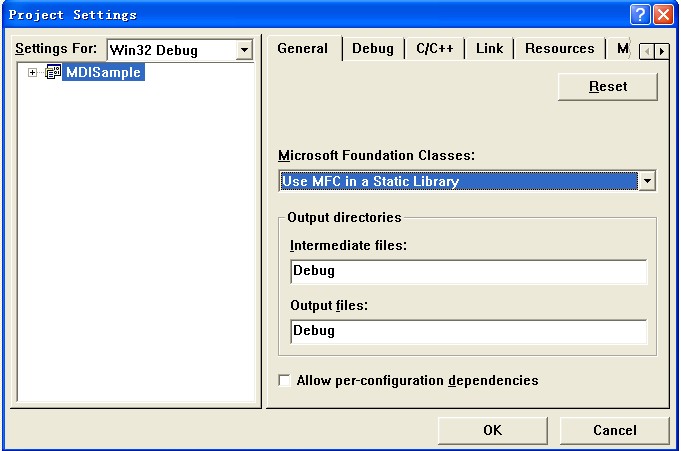
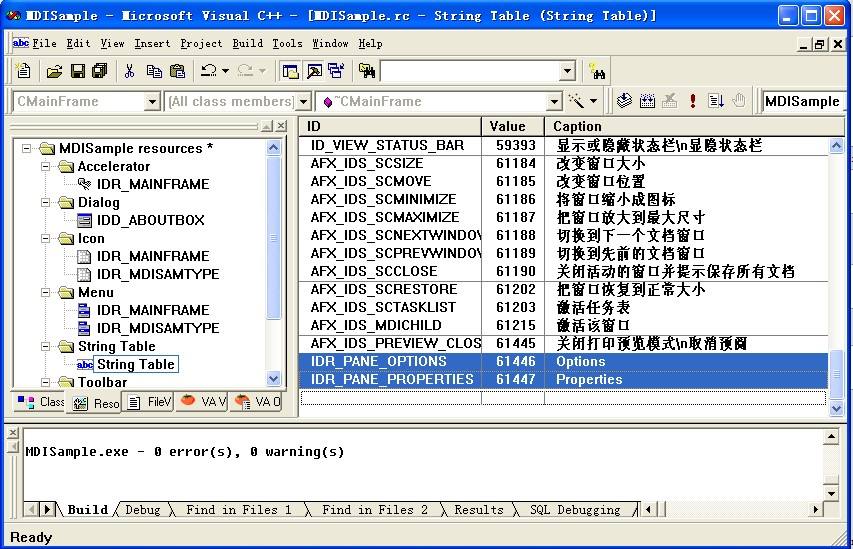

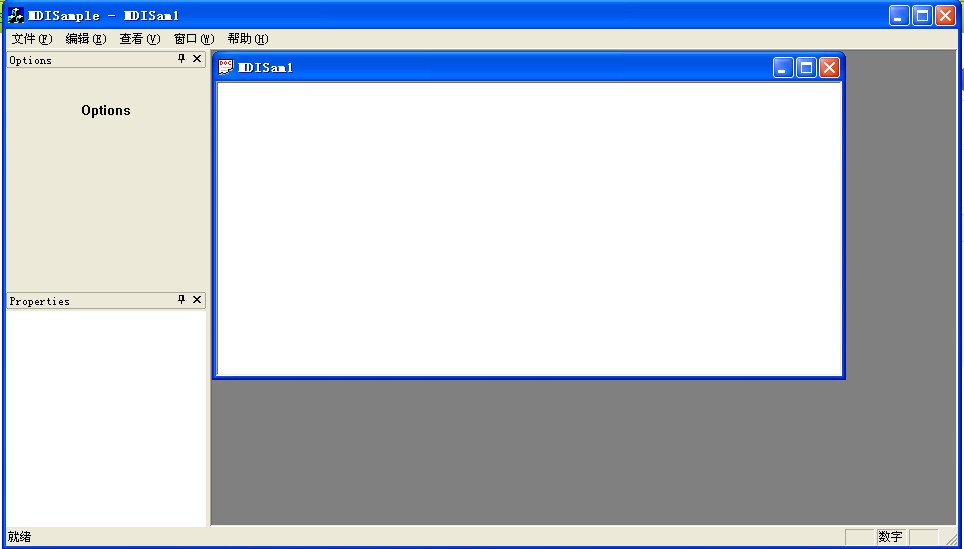
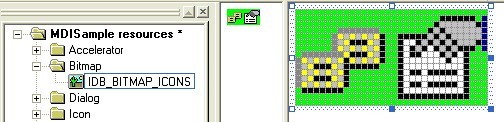
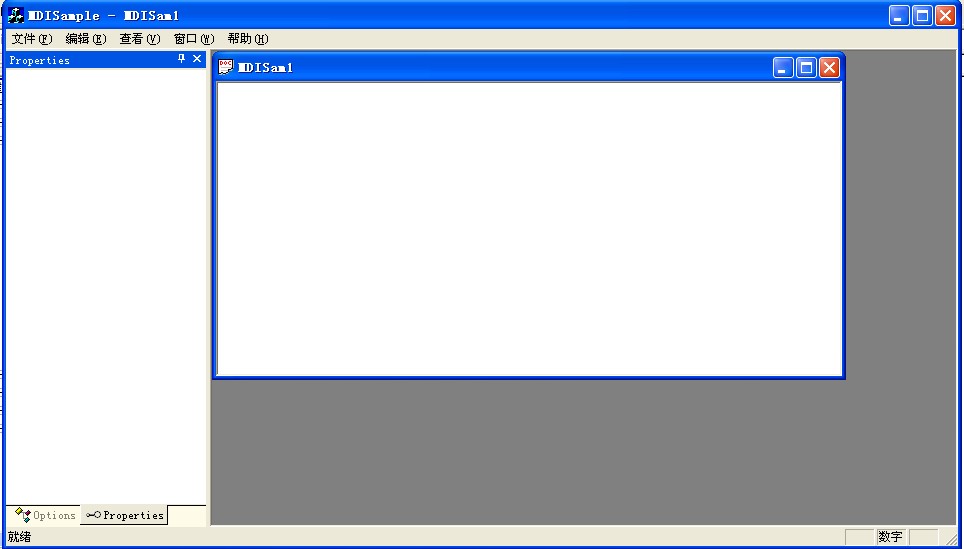
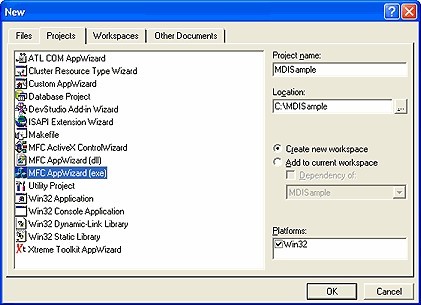
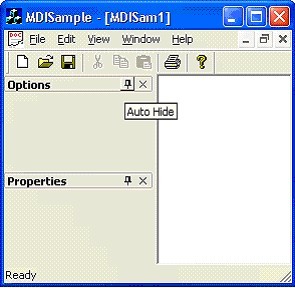



相关推荐
本文档详细记录了,如何在MFC单文档环境下,添加一个CDockablePane面板,面板上加载一个对话框,可以实现对话框的自动隐藏。
采用dockpanel,splitpanel控件面板,Net可拖拉停靠面板源码
本程序是在 arx2008 vs2005 AutoCAD2008 环境下编写,实现了类似于vs中资源管理器、类视图之类的的停靠面板。
AutoCAD二次开发,VC实现AutoCAD可停靠面板
C#编程的CAD停靠屏幕菜单,下载可以使用,程序非常完整
CAD2006工具面板(可停靠,像QQ一样隐藏)
创建和显示CAD的面板。创建一个可停靠面板,两个页面,一个为自定义palette,动态创建了一个按钮,可以响应消息。代码简洁明了,对于学习和理解CAD的面板很有帮助。个人编写。
可以停靠在主窗口周围的浮动面板.浮动面板中放置TAB界面,可以把各项功能的展示窗口都集成到浮动面板中。
用.net 2005 写的一个像小日历的应用程序。 目的主要在于学习手动添加控制,并指定控制的停靠位置。
mate-dock-applet, MATE面板的应用平台 用于MATE面板的应用程序停靠小程序平台上的助手 V0.80 applet同时适用于GTK2和GTK3版本,并允许你:在任何你想要的桌面任何尺寸的任何一面上放置一个码头。将应用程序锁定到 ...
一个很好的关于停靠窗口的程序及代码,方便大家学习和使用这方面的程序开发和设计等等。希望对大家能有帮助。
简单Java Springboot应用程序的CI CD。...创建Dockerfile并将应用程序停靠。构建映像并将其推送到ACR,然后部署到ACA。集成了用于代码覆盖的jacoco,并使用Junit测试用例进行测试。基础架构是使用二头肌模板构建的.zip
正如Yair Altman在他非常流行的博客( http://undocumentedmatlab.com/ )中指出的那样,访问图形窗口的java属性可以使图形即使在独立应用程序中也可停靠。 不幸的是,图形容器包含直接导致整个应用程序崩溃的菜单项...
伦敦自行车租赁应用程序旨在轻松为您显示Satander自行车的最近停靠点的Web应用程序。
ActiveDock允许对文档和应用程序进行分组,更快地在应用程序和窗口之间切换,直接从“窗口预览”面板管理窗口。 另外,您可以根据需要自定义图标和停靠栏本身的外观。同时,ActiveDock的外观和行为类似于Apple Dock...
域名展示页 米农多域名停靠泛解析展示页源代码 域名展示页,米农米表代码
dockingStateSample 该应用程序向应用程序开发人员展示了如何注册点火和停靠事件
使用WPF解決方案,可以實現面板的停靠功能
用VB开发的窗口停靠和工具条停靠的控件.
visual c++制作停靠窗口